Markdown is a lightweight markup language that allows you to format text using simple syntax. This guide covers the essential Markdown elements you'll use most frequently.
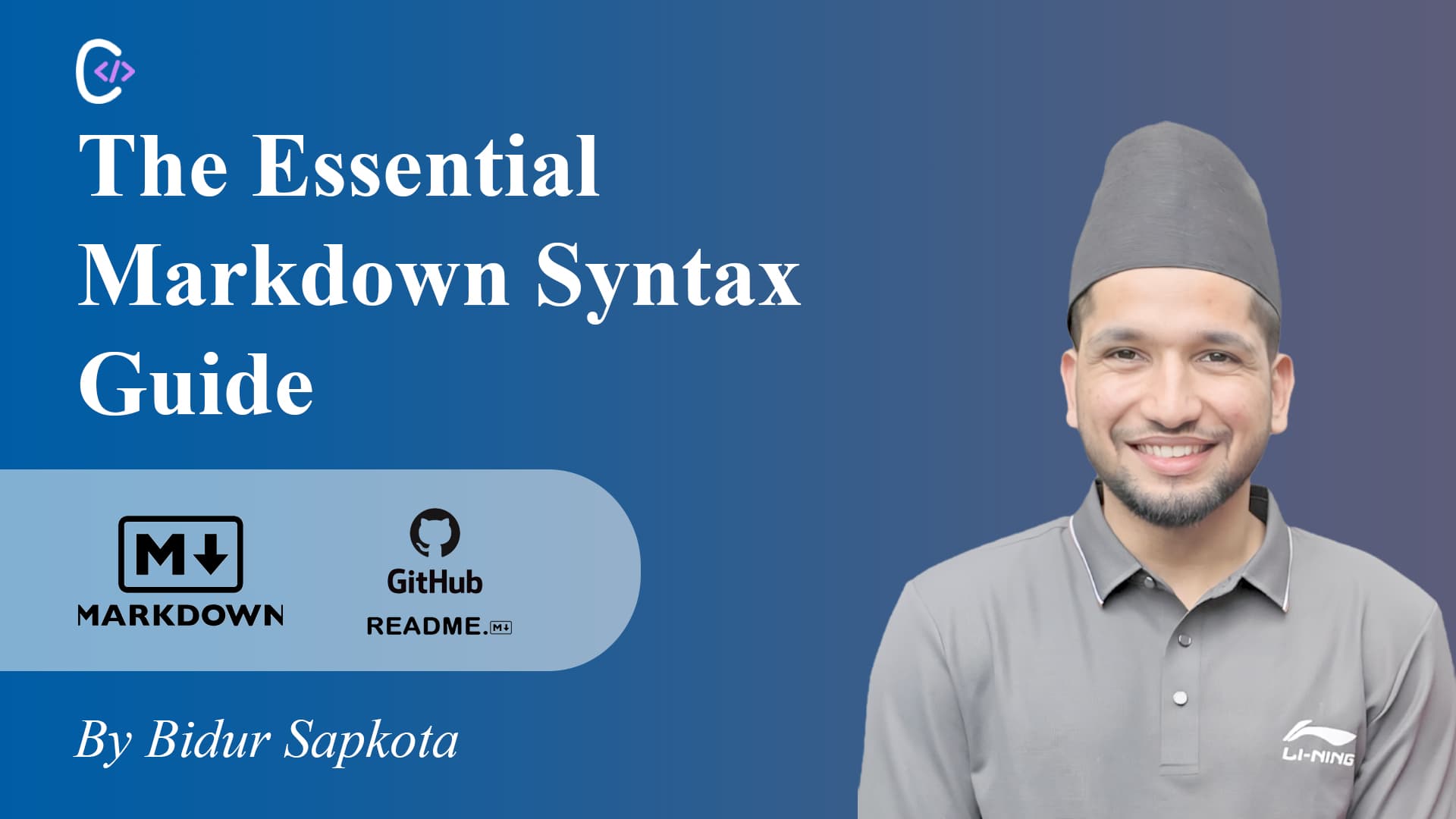
Table of content
- Add Headings
- Text Formatting
- Lists
- Links and Images
- Code
- Blockquotes
- Tables
- Horizontal Lines
- Line Breaks
- Escape Character
- HTML in Markdown
- Creating Table of Content
Add Headings
Use hash symbols (#) to create headers. The number of hashes determines the header level:
# Header 1 (Largest) ## Header 2 ### Header 3 #### Header 4 ##### Header 5 ###### Header 6 (Smallest)
Output:
Header 1 (Largest)
Header 2
Header 3
Header 4
Header 5
Header 6 (Smallest)
Text Formatting
Bold and Italic
**Bold text** _Italic text_ **_Bold and italic_**
Output:
Bold text
Italic text
Bold and italic
Strikethrough
~~Strikethrough text~~
Output:
Strikethrough text
Lists
Unordered Lists
Use dashes (-), asterisks (*)
- Item 1 - Item 2 - Nested item - Another nested item - Item 3 * Item 4
Output:
- Item 1
- Item 2
- Nested item
- Another nested item
- Item 3
- Item 4
Ordered Lists
Use numbers followed by period and space:
1. First item 2. Second item 1. Nested numbered item 2. Another nested item 3. Third item
Output:
- First item
- Second item
- Nested numbered item
- Another nested item
- Third item
Links and Images
Links
Create links using square brackets for text and parentheses for URL:
[Link text](https://example.com) [Link text](https://example.com "Optional title") <!-- Example --> [Portfolio Link](https://www.bidursapkota.com.np/)
Output:
Images
Similar to links but with an exclamation mark at the beginning:
  <!-- Example --> 
Output:

Code
Inline Code
Use single backticks for inline code
`inlilne code` <!-- Example --> Add internal JavaScript using `<script>` tag
Output:
Add internal JavaScript using <script> tag
Code Blocks
Use triple backticks for code blocks:
```javascript function add(a, b) { return a + b; } ```
Output:
function add(a, b) { return a + b; }
Blockquotes
Use the greater than symbol (>) for blockquotes:
> This is a blockquote. > It can span multiple lines. > > > This is a nested blockquote.
Output:
This is a blockquote. It can span multiple lines.
This is a nested blockquote.
Tables
Create tables using pipes (|) and dashes (-):
| Header 1 | Header 2 | | -------- | -------- | | Cell 1 | Cell 2 | | Cell 4 | Cell 5 |
Output:
| Header 1 | Header 2 |
|---|---|
| Cell 1 | Cell 2 |
| Cell 4 | Cell 5 |
Table Alignment
Use colons (:) to align columns:
| Left-aligned | | :----------- | | Left |
Output:
| Left-aligned |
|---|
| Left |
| Center-aligned | | :------------: | | Center |
Output:
| Center-aligned |
|---|
| Center |
| Right-aligned | | ------------: | | Right |
Output:
| Right-aligned |
|---|
| Right |
Horizontal Lines
Create horizontal lines using three dashes
---
Output:
Line Breaks
- Single line break: End a line with two spaces
- Paragraph break: Leave a blank line between paragraphs
- you can use html
<br>tag as well
paragraph 1 <br> paragraph 2 paragraph 3 paragraph 4 <!-- without two space in end --> **Bold text** _Italic text_ <!-- with two space in end --> **Bold text** _Italic text_
Output:
paragraph 1
paragraph 2
paragraph 3 paragraph 4
Bold text Italic text
Bold text
Italic text
Escape Character
Use backslash (\) to escape special characters:
\_This will not be italic\_ \# This will not be a header
Output:
_This will not be italic_
# This will not be a header
HTML in Markdown
You can use HTML tags within Markdown when needed:
This is <mark>highlighted text</mark>. <br> This creates a line break.
Output:
This is highlighted text.
This creates a line break.
Creating Table of Content
- Every heading text is converted to in-page navigation link using following rules
- all heading text is converted to lowercase letters
- remove all special characters
- replace space by hyphen (
-)
## Table of content 1. [HTML, CSS & Js](#html-css--js) ### HTML, CSS & Js <!-- all letters to lowercase --> <!-- removed special characters & and , --> <!-- replaced space by hyphen -->
